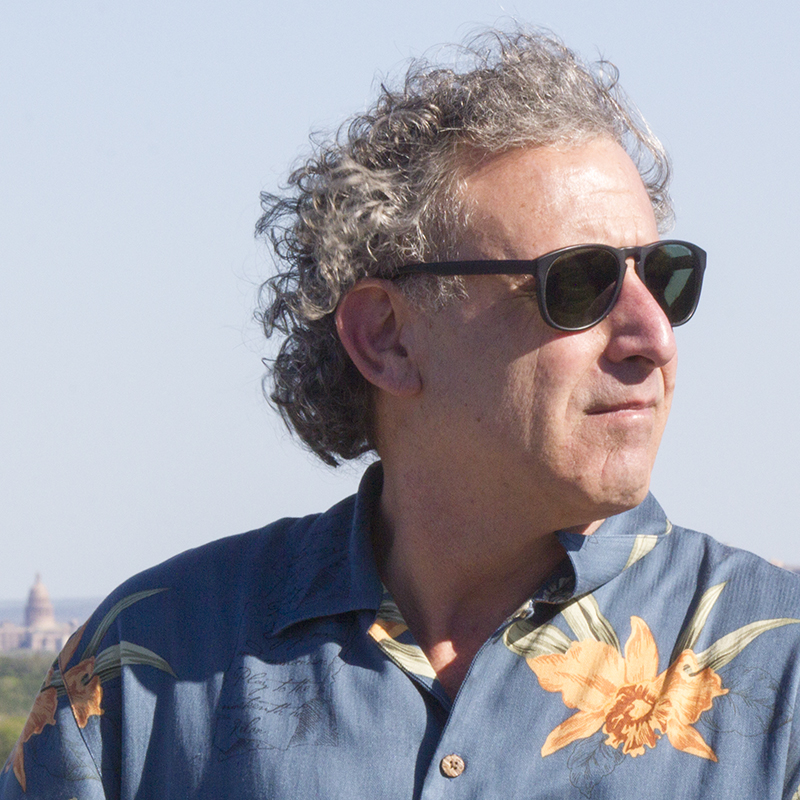Bob "Dr. Mac" LeVitus:
Serial procrastinator and proud proprietor of Working Smarter for Mac Users
Or, “How I learned to get stuff done after learning I have Attention Deficit Hyperactivity Disorder (ADHD).”
I’m tryin’ to think, but nothin’ happens.
—Curly Stooge
So here I am, trying to write the first piece for my new Working Smarter for Mac Users blog and newsletter. But, as Curly Stooge was so fond of saying, “I’m tryin’ to think, but nothin’ happens.” Then, the little voice-inside-my-head starts in with, “Just play a little Real Racing 3 and your creative juices will flow like wine.”
Once upon a time that would have been the end of it—I’d have been down the rabbit hole in a heartbeat and would’ve stayed until something shinier or more fun popped into my head. And since there’s not really a deadline for this particular story, it would have meant you wouldn’t be reading it, at least not today…. maybe next week… or the week after. Back in the old days, it might never have been finished at all.
Today it’s no sweat. I switched my devices to Do Not Disturb, reached into my bag of tricks, and pulled out my trusty Pomodoro timer. After a couple of 25-minute Pomodoro sessions I had a decent draft.
Here’s the thing: I used to be a world class procrastinator. I’m not saying I don’t still have issues, but I’ve learned to identify procrastination as soon as it rears its ugly head so I can nip it in the bud before I even get near a rabbit hole.
In the coming months (and years, I hope), my plan is to share what I’ve learned to help others get stuff done faster and banish procrastination forever.
But I digress. Back in the day, I never missed a deadline for anything I was being paid to write. But I spent so much time procrastinating that I never finished a project until the wee small hours of the morning before it was due. It wasn’t pretty and some of the things I finished this way were, shall we say, less-than-stellar. Not awful, mind you, but not my best, either. The saddest part is that I used to brag to my friends about never missing a deadline in spite of it turning me into an irritable, short-tempered, sleep-deprived zombie.
It went on like that until some time in the mid ‘90s when I read a book by Edward M. Hallowell, M. D. And John J. Ratey, M. D. that changed my life forever. I know people carelessly toss that phrase out there, but this time I mean it. The book was, Driven to Distraction: Recognizing and Coping with Attention Deficit Disorder from Childhood through Adulthood.
Then, Everything Changed
The first thing I did was find a great shrink who specialized in adult A.D.H.D. After my initial assessment he told me I had so many of the markers, I should be the poster child for adult A.D.H.D.
So at age 40-something I learned I have Attention Deficit Hyperactivity Disorder (A.D.H.D.). I know, right? It blew my mind and rocked my world, but it also explained a lot of things. I’ve had it since childhood and it goes a long way toward explaining my unnatural penchant for procrastination and super short attention span.
At the same time, I’m grateful for it. I don’t think I’d have ever figured out all the cool stuff I call “working smarter” if I hadn’t learned about A.D.H.D. And I might never have discovered any of simple techniques that let me spend fewer hours in the office while finishing more work.
By the way, this is the first time I’ve admitted I have A.D.H.D. in public. My family and friends knew, of course, but I kept it hidden from editors, publishers, user group leaders, readers, human resource personnel, and the like until now.
I think I was ashamed at first, but now that I grok the brain chemistry thing, and that A.D.H.D. responds well to therapy and/or medication, I see it as more of a blessing than a curse. I know that’s weird, but it’s true.
Without A.D.H.D., I might have never had my “aha moment,” when I committed to changing the way I thought about work and time. I first read everything I could find about A.D.H.D. in children and adults, and then started reading everything I could find about related topics like personal productivity, procrastination, and time management.
The thing that drove me crazy was that virtually none of what I read had anything to say to me as a Mac user. I’d read a fabulous discussion of some essential time management tool or technique—a to-do list, calendar, or journal, for example—but none of them included how to do it on my Mac.
What it's About
I started Working Smarter for Mac Users to share the joy of being so productive I can leave the office at 3PM, without feeling a single pang of guilt. There’s nothing like the feeling when you finish everything you had to do today and the sun is still shining.
So welcome to Working Smarter for Mac Users and let me tell you a little more about it. It’s not just the name of my web site and newsletter, it’s also the title of my next book, which will be self-published and only be available as an e-book.
Why e-book-only? I’m glad you asked. The biggest reason is that I want to have a real, ongoing relationship with you, my readers. Hard or softcover books don’t offer commenting; my web site —http://www.workingsmarterformacusers.com/workingsmarter— does and I hope you’ll use it regularly. I’m eager to hear about the issues you face with procrastination and managing your time.
Another reason is that after writing nearly 80 trade paperback titles (OS X El Capitan For Dummies, iPhone For Dummies, and iPad For Dummies to name a few), as proud as I am of the work I’ve done, moving forward I wanted to be more hands-on, so I can craft my books just the way I want them.
I cringe whenever a reader tells me that illustrations in my books are illegible. That won’t be a problem in my e-book—every illustration will be the right size, and, if you don’t agree, just click to magically enlarge it. Let’s see a printed book do that!
Another reason for going e-book only is that I love using video to demonstrate actions or concepts that would be difficult to explain using only words and still pictures.
Last, but certainly not least, because it’s an e-book, Working Smarter for Mac Users will never go out of date. I’ll be able to update the content whenever it needs updating rather than waiting for my publisher to order up a new print run.
So here’s the deal: I spent close to 30 years figuring out how to do more work in less time and avoid procrastination. Working Smarter for Mac Users is here so you won’t have to. Just stick around and I’ll show you everything I’ve learned about working smarter, and in a lot less than 30 years.
That’s all I’ve got, at least for now, but please stay tuned.
Oh wait! There is one more thing:
Since I started Working Smarter for Mac Users to show you how to work smarter, here’s a little tip that saves me time every day:
Rename multiple files (or folders) all at once
NOTE: This tip only works under OS X 10.10 Yosemite, 10.11 El Capitan, or macOS 10.12 Sierra. If you’re trying it in OS X 10.9 or earlier and it’s not working... you know why.
1. Start by selecting the group of items you wish to rename in the Finder.
Tip: You can drag a selection rectangle around them and/or press Shift-click to extend the selection, or Command-click to add individual items. When you’re finished, everything that is selected will be renamed in the following steps.
2. Right- or Control-click any selected file and choose Rename X Items from the shortcut/contextual/pop-up menu as shown:
Note that the menu item is contextual and says “Rename 3 Items” because 3 files are selected. Your menu will have the number of files you select, which may or may not be 3. As my dad used to say, “that’s a ‘don’t worry.’”
Right- or Control-click selected files and choose Rename X Items.
3. When the Rename Finder Items dialog appears, choose Replace Text, Add Text or Format from the pop-up menu as shown:
Choose Replace Text, Add Text, or Format from the pop-up menu.
4. Enter the appropriate text in the appropriate place(s), check that the Example at the bottom of the dialog (circled) reflects what you want to happen.
When you’re happy with the Example, click Rename and all of the files will be renamed almost instantly
P. S. If you haven’t subscribed to my free Working Smarter for Mac Users newsletter, what are you waiting for? It’s free, and all you have to do is fill out this short form.