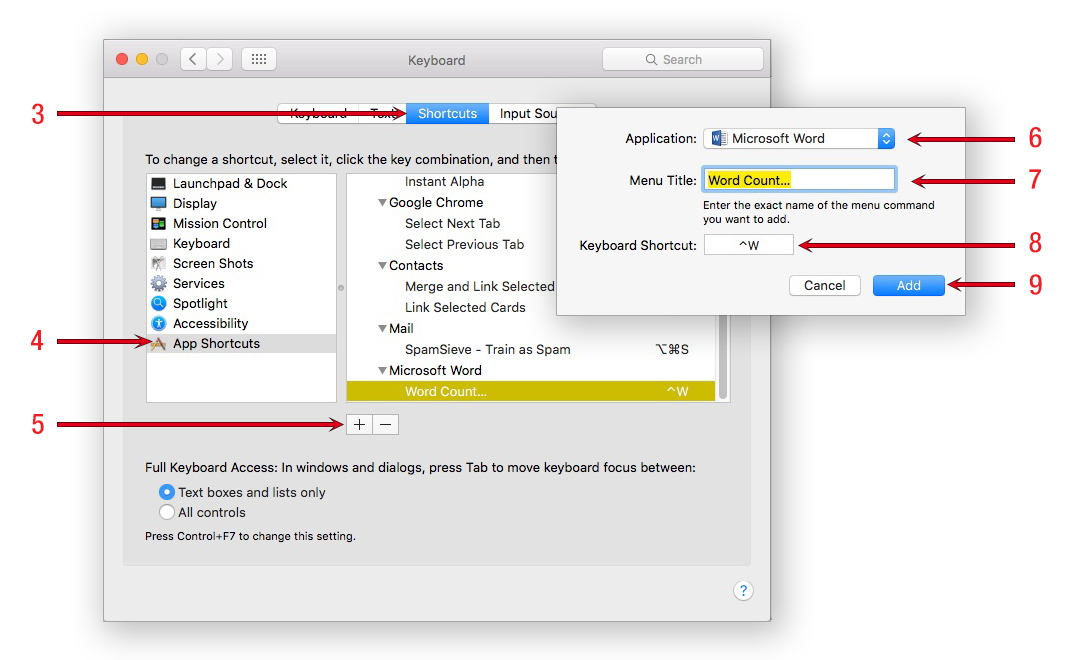This post is adapted from Chapter 1 of my eBook, Working Smarter for Mac Users.
The Keyboard System Preferences pane lets you create keyboard shortcuts for menu items that don’t have them by default,
While I use the $36 third-party automation app Keyboard Maestro to do this (and many other tasks), you can add your own keyboard shortcuts for free using nothing more than the Keyboard pane in System Preferences.
Here’s how:
1. Launch System Preferences.
2. Click the Keyboard icon.
3. Click the Shortcuts Tab.
4. Click App Shortcuts.
5. Click the little +.
6. Choose an application from the drop-down Application menu (Microsoft Word in the illustration above).
7. Type the menu item’s exact name in the Menu Title field (Word Count…in the illustration above).
8. Type the shortcut you wish to use for this item in the Keyboard Shortcut field (Control + W in the illustration above).
9. Click the Add button.
Now, when I press Control + W while using Microsoft Word, the Word Count dialog pops open instantly. I’d estimate this is at least twice as fast as reaching for the mouse, pulling down menus looking for the command (it’s in the Tools menu, in case you were wondering), and then selecting Word Count.